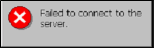Server Connection Failure
To log into IntelliTrack Mobile, your device must connect to the IntelliTrack server.
If IntelliTrack Mobile cannot connect to the IntelliTrack server, you will not be able to log into the application. You will receive a message that the application failed to connect to the server.
After you are prompted that the application failed to connect to the server, click OK to close the prompt; the Remote Host Settings form then appears. At this form, you are required to enter the IntelliTrack server address (https://system.intellitrack.com).
Remote Host field: Enter the server location of the IntelliTrack website (https://system.intellitrack.com). This must be entered correctly in order to establish a connection between the IntelliTrack Mobile application and the IntelliTrack server.
Test button: click to test the server connection to the remote host entered in the Remote Host field.
- Successful connection: If the application is able to connect to the IntelliTrack server, you will receive a message that the connection is successful.
- Connection failure: If the application is unable to connect to the IntelliTrack server, you will receive a message that the connection failed. Re-enter the server location in this field and test it again. If you entered the correct server location and are still unable to connect to the server, we recommend that you contact IntelliTrack Technical Support at 888.583.3008, option 6, or by email at support@intellitrack.com.
Save button: when a successful connection to the server is established, click this button to save the remote host setting, close the Remote Host Setting form and open the IntelliTrack Mobile Login form.
Cancel button: click to close this form and cancel any information added here.